Events
Events are happening every day at Purchase. Enter them into the Calendar on the web to promote your events. Keeping the calendar full and sharing events with other groups is fundamental to maintaining our website.
Creating Events
1. From the Dashboard, click the Events tab.
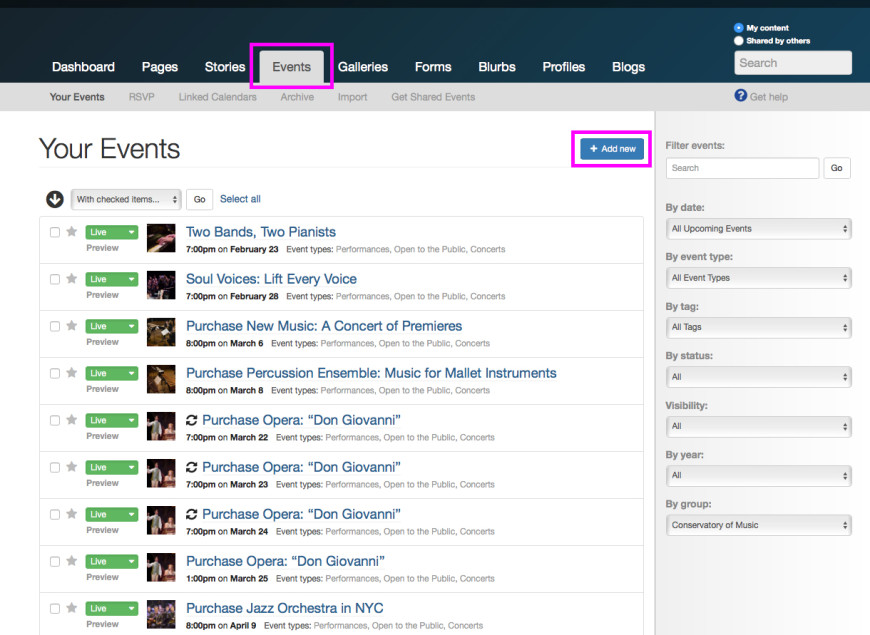
2. If you are creating a new event, click the blue + Add New button. Or click on the name of an existing event to edit.
3. A prompt will appear reminding you to add your event to Roombook. The website calendar is for event promotion. You must still enter your basic event information into Roombook to reserve space. Select OK.
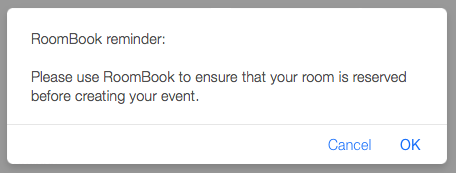
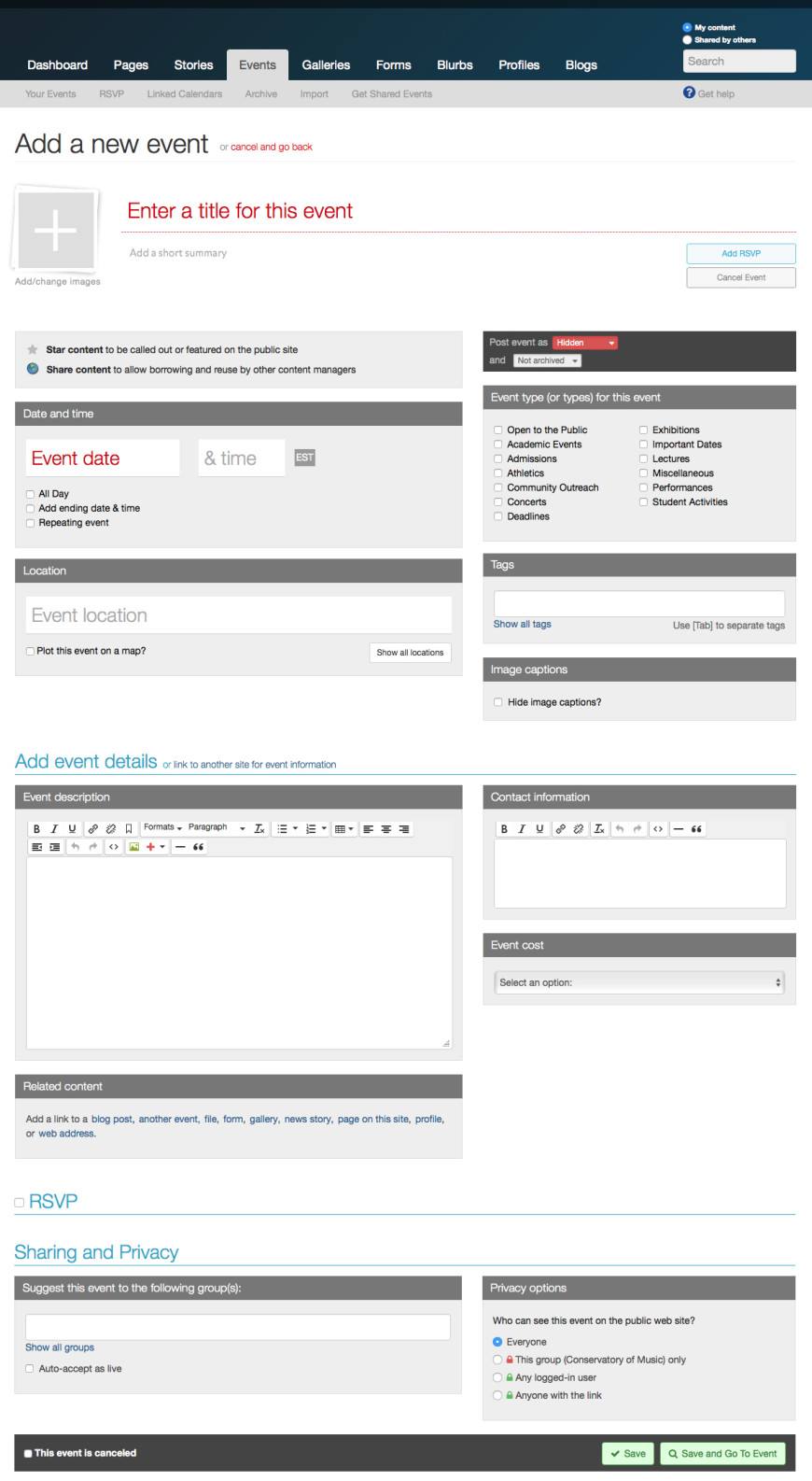
4. Fill out the form (sample above) with the relevant information for your event. A title and start date are required. See the table below for an explanation of each field.
5. Click Save when finished.

Summaries: Content entered into the summary appears under the title when widgets pull events on a page. Keep summaries brief and do not repeat them in the body copy, otherwise they duplicate on the event page.
Sharing is essential to our crowd-sourcing effort. Enter groups who might want to post your event. Learn more about the importance of sharing content.
Option |
Description |
|---|---|
| Title | Required: Enter the title of your event. |
| Star Content | If this content is especially important and you wish to flag it as such, click the star in the section labeled “Star content” in order to highlight it. You may choose to only display starred events with your widget. |
| Share Content | By default, content will be shared. Click the globe labeled “Share content” to un-highlight it to make the content not shared. Learn more about sharing here. |
| Start Date & Time | Required: Select the start and end times, where applicable. If this is an all-day event, check the box labeled “All Day.” If this event should repeat on a schedule, select the schedule from the drop-down labeled “Repeat this event.” |
| Summary | Enter a brief summary describing the event. This will also appear in the meta description tag when viewing an event’s details. |
| Event Description | If the event should contain a full description text, enter it in the text field labeled “Event description.” If your event should link to an external event resource, click “link to another page” and then enter the event url and source (for example: Event Calendar). External urls will be validated upon save. |
| Location | Enter the event’s location. |
| Plot this event on map? | If your event has a location, you may plot it on a map. For preset locations, you may begin typing into the space provided and locations will be suggested to you. If you cannot find an appropriate location, you may click “Add a New Place.” When adding a new place, you must provide a title and address. |
| RSVP | If this event requires registration, check the box labeled “RSVP.” An additional window will appear. Fill in necessary fields. |
| Suggest this event to the following group(s): | Suggest this content to other groups by selecting those groups under the section called “Suggest this item to the following groups.” Learn more about sharing here. |
| Post event as | Scroll back up and find the status menu at the top righthand corner of the screen. Choose the status for this event. “Live” will publish the event immediately. “Hidden” will hide it from the web site until you are ready to publish it. |
| Cancel Event | Check “This event is canceled” to cancel an event. This event will remain visible to the public but will inform that the event has been canceled. |
| Category | Check off any relevant categories that the event belongs to. Categories broadly define what type of event this is and allows users to search for and sort event categories on the calendar. |
| Tags | Tag the event with any relevant tags. Tags help sort and classify events so that they can be directed to the proper location on your web site. You can click in the field labeled “Tags” and type a keyword; tags will be suggested to you. If you are unsure what tags are available in your group, click “Show all tags” to display them all and select the relevant ones. |
| Images | Under the section labeled “Images” you may attach images to this event. Images are taken from your group’s image library. To choose an existing image from your image library, click “Select from your image library.” If you want to upload a new image to attach to this event, click “Add images from your computer.” Newly uploaded images will be added to the image library and attached to this event. Alternatively, you may attach an existing gallery to this event by clicking “Use an existing gallery.” Learn more about Images here. |
| Related Content | Under the section labeled “Related content,” use the search box provided to attach any relevant related content to this event. Some examples are linking to an outside URL, a faculty profile, or an academic program page. |
| Contact Info | Specify any relevant contact info for this event. If default contact info is specified for your group, this info will be suggested by default. If you enter an e-mail address but do not make it a “mailto” link, this will be done automatically for you. |