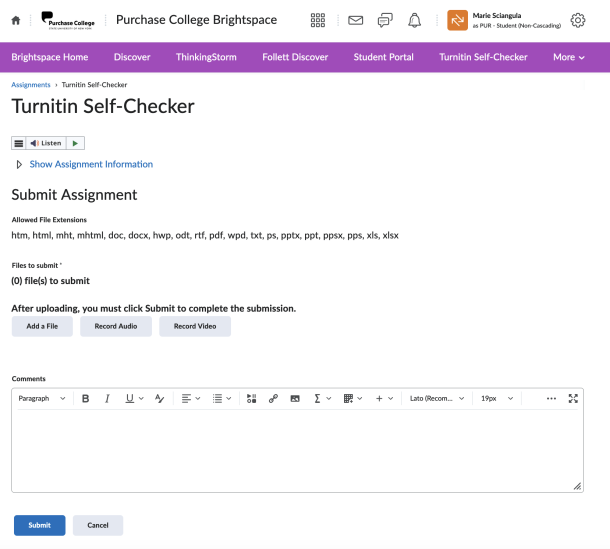How do I use Turnitin? How can I check my own drafts for originality?
Turnitin is a plagiarism prevention tool that is available to all Purchase College students and instructors. You must be a current Purchase College student or instructor to access our version of Turnitin via Brightspace (requires current Purchase College login).
Students: Login to Brightspace to access the Turnitin Self-Checker, located in the main Purchase College Brightspace Navbar.
Instructors: Your link to the Turnitin Self-Checker is located in the “More” menu. You can also create Turnitin assignments in your courses using the Turnitin Assignment Guide and the “Assignments and Turnitin” article at the official Brightspace help documentation.
The Turnitin Self-Checker allows Purchase College students and instructors to check rough drafts of papers, essays, and assignments for originality and proper citation. You can use the Similarity Report generated by Turnitin to identify paraphrases or citations that need revision before your final draft is due.
Click on the “Add a File“ > “Submit” buttons to upload your document for analysis by Turnitin:
Note: only current Purchase College students can access Purchase College’s Turnitin Self-Checker. You must have a current Brightspace/email account to login. There is no Guest access available.
- Purchase College Brightspace
- Submit and Manage Assignments (Students)
- Turnitin Student Hub
- Assignments and Turnitin (Instructor)
- Instructor guidance for the assignment workflow in D2L LTI 1.3
Direct link to this FAQ: How do I use Turnitin to check my own drafts for originality?