Users and Groups
The LiveWhale (LW) Content Management System (CMS) uses Single-Sign-On (SSO) – that means you use the same credentials to log in as all other college systems. However, there are a couple caveats – not everyone who has Purchase College credentials can log into the CMS.
LiveWhale Users
Faculty members
There are two basic types of LW Users. The first type of user are Faculty members, who can edit their own Profile pages. When a faculty member uses the “Editor Login” footer link, they are taken directly into a streamlined edit mode for their profile page. They do not see or have to deal with the LW navigation menus, so it is a simple and clear process to make edits to their profile. Faculty members do not need to be associated with a LiveWhale User or Group.
Content Managers
The second type of user is Content Managers (these can be faculty, staff, or students.) Content Managers do need to be associated with a LW User and at least one group. A LW administrator has to create the user and associate them with at least one group.
Create a User Form
The screenshot below shows the top of the “Create User” form in LW. The top line is where you put their name, which is used for log tracking and identification within LW.
The upper half of the “Create User” form:
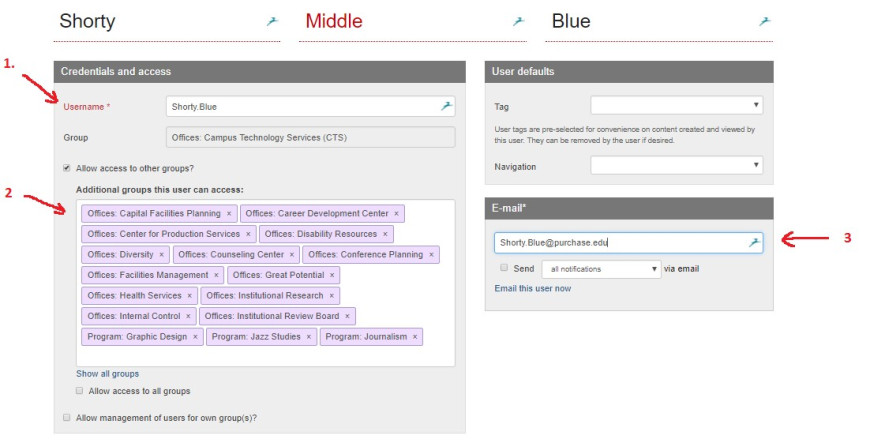
- Callout #1 is where you associate this LW user with their SSO credential (Purchase College UserID.) The “Group” that appears immediately below their SSO-ID is their default Group within the LW CMS.
- Callout #2 is where you can add additional “Groups” – and this user will be able to switch between the Groups included in this list. Groups are generally divided between administrative “Offices” and academic “Programs” – and are labelled as such. There are additional groups for the core site areas of the site, but those are restricted.
- Callout #3 is where you enter their email address, to receive notifications from the CMS.
The lower half of the “Create User” form:
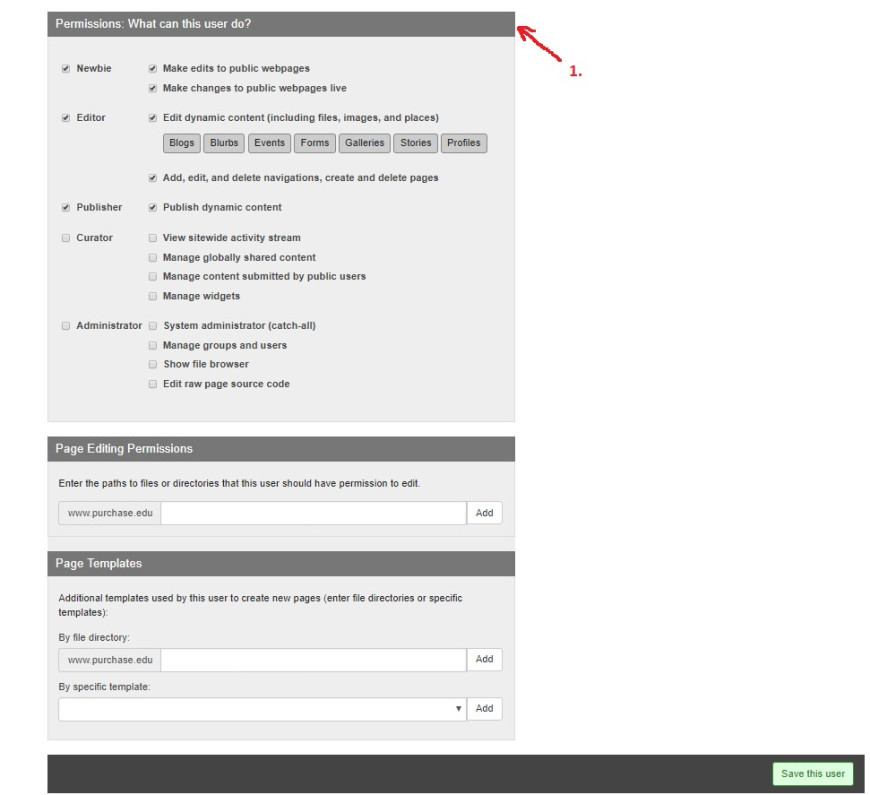
Once you identify the user and tie them to their SSO-ID, Callout #1 in the screenshot above shows where you assign their Permissions. Their permissions govern what they can do within the CMS and the Groups you assigned them to. The choices shown in the screenshot are the Default permissions, which you can expand or constrain using the checkboxes and drop lists provided.
Note: that most Content Managers cannot add users, this is shown here to illustrate how users, groups and permissions are related.